Follow These Simple Steps To Fix Your Hanging Phone And Improve Performance
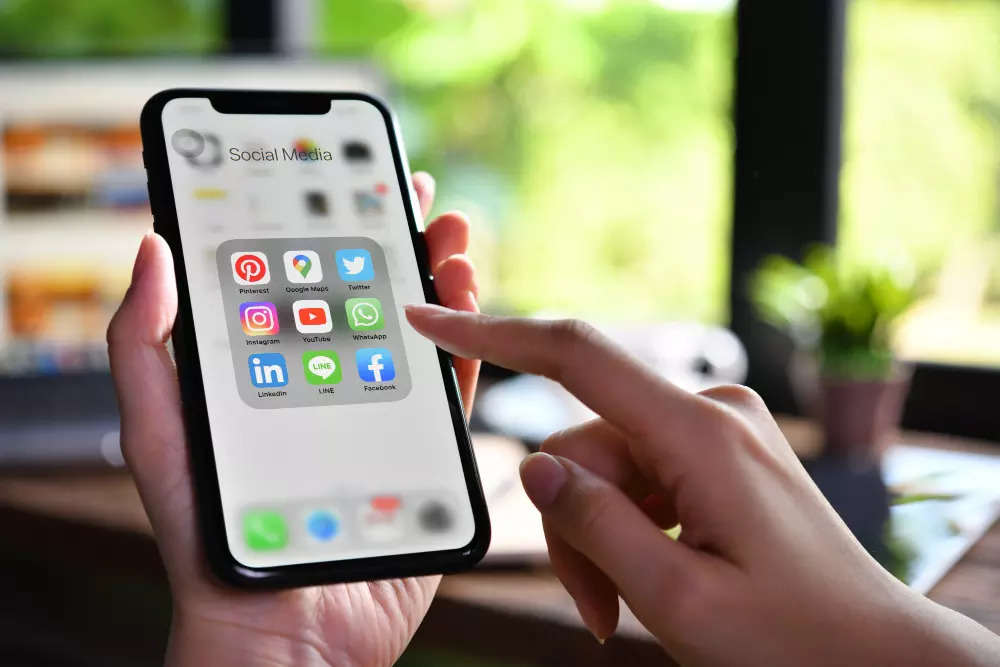
In today’s fast-paced digital world, a hanging phone can be incredibly frustrating. Whether you're in the middle of an important task or simply trying to stay connected, a slow or unresponsive device can disrupt your day. Fortunately, there are several steps you can take to fix a hanging phone and get it running smoothly again.
1. Restart Your Phone
The first and simplest solution is to restart your phone. This action can clear temporary glitches and refresh your phone’s memory. Hold down the power button and select "Restart" or "Reboot." If your phone is completely unresponsive, you may need to hold down the power button for 10-15 seconds to force a restart.
1. Restart Your Phone
The first and simplest solution is to restart your phone. This action can clear temporary glitches and refresh your phone’s memory. Hold down the power button and select "Restart" or "Reboot." If your phone is completely unresponsive, you may need to hold down the power button for 10-15 seconds to force a restart.
2. Clear Cache and Data
Over time, apps accumulate cache and data that can slow down your phone. To clear cache, go to Settings > Storage > Cached data, and then confirm to clear it. For app-specific cache and data, go to Settings > Apps, select the app, and choose "Clear Cache" or "Clear Data."
3. Update Your Software
Keeping your phone’s software up to date is crucial for optimal performance. Software updates often include bug fixes and performance improvements. Check for updates by going to Settings > System > Software update, and install any available updates.
4. Uninstall Unnecessary Apps
Having too many apps installed can strain your phone’s resources. Review your installed apps and uninstall any that you no longer use. This can free up valuable storage space and improve your phone’s performance. Go to Settings > Apps, select the app, and choose "Uninstall."
5. Free Up Storage Space
A phone with limited storage can become sluggish and unresponsive. Delete old photos, videos, and files that you no longer need. You can also transfer files to an external storage device or cloud service. To check your storage, go to Settings > Storage.
6. Disable or Remove Widgets
Widgets on your home screen can consume memory and processing power. Consider removing or disabling widgets that you don’t need. To remove a widget, press and hold it on the home screen, then drag it to the "Remove" or "Delete" area.
7. Check for Malware
Malware can significantly slow down your phone. Install a reputable antivirus app and run a scan to detect and remove any malicious software. Regularly update the antivirus app to ensure it can protect your device from the latest threats.
8. Perform a Factory Reset
If all else fails, a factory reset can restore your phone to its original state. This process will erase all data, so make sure to back up important files before proceeding. To perform a factory reset, go to Settings > System > Reset options > Erase all data (factory reset).
By following these steps, you can take back control of your phone and enjoy a smoother, more responsive experience. Regular maintenance and mindful usage can prevent future issues and keep your device running efficiently.
Next Story
READ ON APP